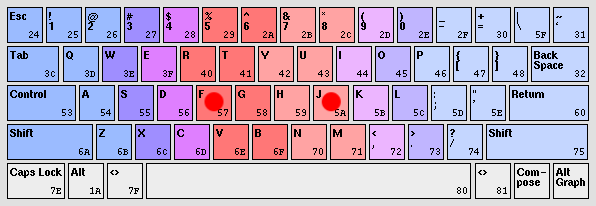Getting Started
Almost all computer users already know to type. Most start by a hide-and-seek keyboard game with two fingers and gradually use more fingers to get faster. Many stay with that, loosing time they could save by typing the right way.To learn typing with ten fingers will take you something between two days and two weeks, and the best thing is: you don't have to torment yourself by typing sentences that only consist of ASDF and JKL or something equally annoying.
Just place the fingers in the proper position, and start typing anything. (Write an email, do your annual tax declaration, etc.) If you squeeze yourself to always return your fingers to the proper position, you are on the right way. Look at the keys while you are typing. Typing without looking will later be achieved with ease.
The Proper Position
Whenever you type, place your forefingers on F and J. These keys are marked by little bars or small dents on most keyboards (red dots in figure below). The other fingers go on the keys on the left resp. right. After some time, your fingers will seek this position themselves. The thumb (choose one) is responsible for operating the space bar. (The other one does nothing, so it's actually only "typing with nine fingers", but we don't care.)
The colors in the picture indicate which key should be pressed by which finger. The little fingers are very important, they press the shift, return, and backspace keys. The shift keys are used crosswise: for 'left' keys, use the right shift key, and vice versa. At the beginning, you will propably find the lower left part of the keyboard (ZXCV) somewhat inconvenient, but you will get used to it. The keys B and Y lie almost exactly in the middle, but it is advisible to press them with the left resp. right finger as shown in the figure.
Getting Faster
At the beginning you will propably type slower than you used to, but you will notice that you get comfortable with the keyboard pretty fast. It took me about two days of modest effort to reach an acceptable typing speed, and about two weeks to be as fast as I were with the six-scrambled-finger 'system' I used before. Remember: After typing a key, always return the finger to its base position.Typing Blindly
Perhaps the bigest advantage of learning proper typing is that looking at the screen while typing enables you to correct typos immediately, without having to use the cursor keys to return to errors you did not see earlier. If you get the wrong key, use the backspace key, even if you've typed some right letters afterwards. Erasing a misspelled word and retyping it is faster than moving the cursor, correcting the word, and going back to the end of the line.If you have gained practice in ten-finger typing (let's say after some days), you can start trying not to look at the keyboard to find the keys. It will at first seem impossible, but try it.
Do not try never to look at the keyboard. Hitting the right keys with the wrong finger (or hitting the wrong key!) is much worse than "peeking". It took me about two weeks to do some (slow) blind typing, but even today, I occasionally look at the keyboard when typing passwords (they are not printed on the screen). At the beginning, do not worry about digits and symbols in the top row of the keyboard (and function keys, and combinations like Alt-F4, etc.). These seldom occur in the middle of a word, so it is not a disadvantage not to find the 5 or & keys bindly rightaway. Look at the keyboard to see where they are, and be happy with that.
Is It Worth the Effort?
Definitely yes. You will type faster and with less errors. And it will take you at most a month to learn it, with only modest extra effort over your daily typing.Discussion
Some people suggest to learn typing blindly rightaway. The advantage of this approach is that you learn the proper method from the beginning. I do acknowledge that fact, but that additional obstacle will probably scare away some people that try to learn ten finger typing. I suggest to first get the fingers right and then try blind typing. Those who type blindly in their homegrown system might consider the other method.The Right Keyboard
Keyboards differ in two ways: key layout and mechanics. The layout is what is printed on the key caps. Most western countries use some variant of the QWERTY layout (e.g., Germany QWERTZ, France AZERTY). Use any you like, and stick with it. I personally prefer QWERTY, as programming needs lots of {[]}, but there are no umlauts (äöü) (there are ways around this). The Dvorak layout is a completely different layout aiming to ease typing.Keyboard mechanics come with/without key click, keys using springs, plastic foil keyboards, etc. Sometimes, changing the keyboard makes you more comfortable, so try some other keyboards.
It is a great relief to use a hand cushion. I made one myself using a 3cm thick piece of foam rubber and covered it with linen. The heel of hands rest on the cushion and no latent force is needed for lifting shoulders and arms.
Feedback
I like to get feedback to this page. If you find these hints useful (or misleading), drop me an email. Some earlier feedback I got is collected here.Software
As said above, one can learn typing without using typing tutors. Anyway, here are some links:- Google Typing Tutors Directory
- Online Typing Courses Directory
- Typespeed: Test your typing! (Linux)